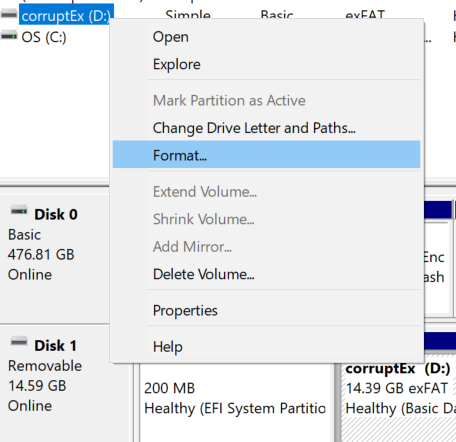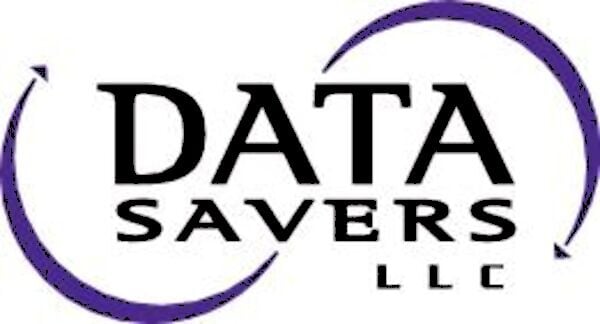Are you experiencing a corrupted flash drive? This troubleshooting guide will help!
Almost everyone who uses a computer has encountered issues when opening a file or program. Sometimes the problem is innocent, maybe you don’t have adequate permissions to access the file you are trying to open. In other scenarios the root of the problem is more complex. Corrupted files are one such scenario, and unless you are a skilled computer scientist, fixing file corruption is most likely outside of your skill set. Don’t give up hope just yet, this article will outline two potential solutions to fix a corrupted flash drive.
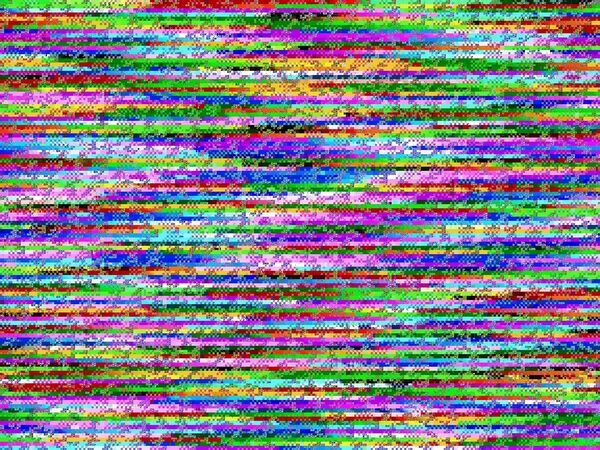
What is File Corruption?
Every file present in your computer system is electronic data. Therefore, it is stored in a file-type-dependent structure, utilizes metadata to describe specific details about the file, and of course store the actual content of the file on the storage medium of your choice. If the file has the correct structure, accurate metadata, and a complete version of files contents, it will function normally. However, if any of these components are inaccurate, the file will behave abnormally, and will likely present you with an error message indicating file corruption.
Physical damage to a USB flash drive, thumb drive or other medium of storage can make files physically unreadable. In many cases, corrupted files don’t open at all, and even if they do, they show unintelligible & nonsensical errors. Damaged files tend to be self-contained, which means they usually do not indicate any issues with the operating system or unrelated data.
How to Fix a Corrupted Flash Drive
Similar to the various incidents that can cause a corrupted flash drive, there is more than one troubleshooting method to resolve the problem. A few of the best strategies are described in the following sections. To provide more complete walkthroughs, each example features a drive named corruptEx, this is where you would see your corrupt flash drive.
Fix a Corrupted Flash Drive in Disk Management
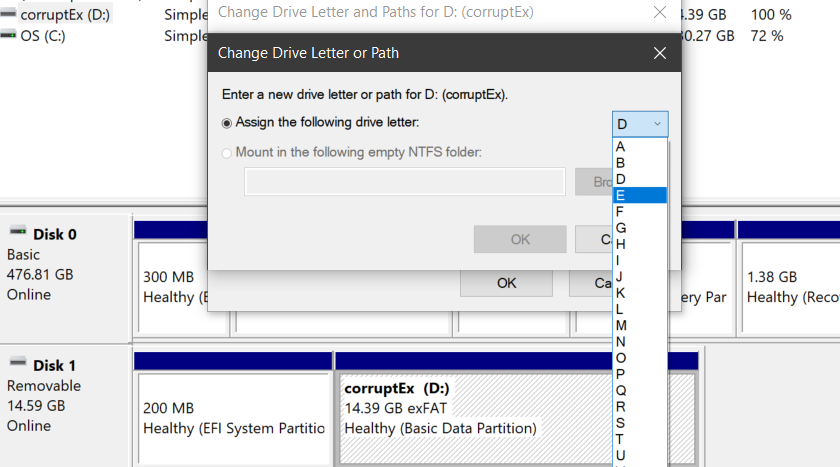
- Right click on the start icon and choose the “Disk Management” option.
- Find the corrupted flash drive, right click on it, and choose “Change Drive Letter and Paths”.
- Choose the “Change” button and select a different letter from the drop down list.
- Eject, remove, and reinsert the drive to assess if there is still corruption.
Fix a Corrupted Flash Drive in Device Manager
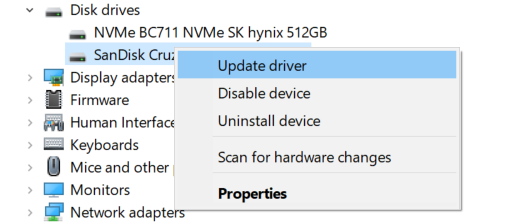
- Right click on the start icon and choose the “Device Manager” option.
- Under the “Disk Drives” section, identify the corrupted flash drive.
- Right click on your flash drive and select the “Update Driver” option.
- Follow the on-screen prompts to update the driver for your corrupt flash drive.
- Eject, remove, and reinsert the drive to assess if there is still corruption.
Corrupted Flash Drive Data Recovery
You situation is looking bleak if you have followed these walkthroughs without seeing an improvement to your device. At this point it is safe to essentially rule out the possibility that you are going to recover data from your corrupted flash drive on your own. Now you are essentially at a crossroads, the path forward will depend on the importance of the files on your flash drive.
If the corrupted flash drive contains files of financial or sentimental significance, Data Savers LLC offers an industry leading flash drive data recovery service. Flash drive data recovery is a complex procedure that many data recovery professionals will avoid entirely. Fortunately for you, the data recovery professionals at Data Savers LLC have nearly two decades of experience with complex data recovery procedures.
If the corrupted thumb drive does not contain critically important files, you can potentially restore the flash drive to a functional state by formatting the drive. This procedure will delete everything on the drive, but you should be left with a functional device after following these steps.
Request an Estimate from Data Savers LLC Today!
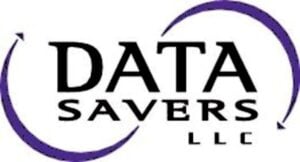
How to Format a Flash Drive
Warning: following the walkthrough outlined in this section will result in all data being wiped from your corrupt flash drive. If you have determined that everything on the flash drive can be replaced, and you will not be interested in recovering ANY of the data, follow these steps if you want to format your flash drive:
- Right click on the start icon and choose the “Disk Management” option.
- Find the corrupted flash drive, right click on it, and choose “Format…”.
- In the following window, select a file-system from the drop down menu and click “OK”.
- A pop-up will warn you that formatting this volume will erase all data.
- If you are certain you wish to proceed, click “OK”.
- Eject, remove, and reinsert the drive to assess if there is still corruption.