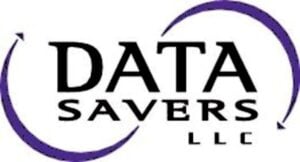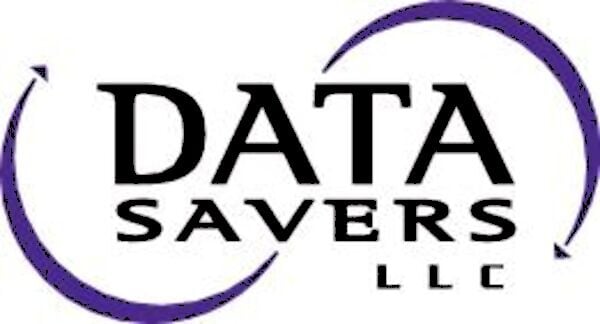Western Digital is one of the most trusted names in data storage hardware. One of the their premier products is the WD My Passport® line of external hard drives. As one of Western Digitals longest standing product lines, My Passport drives are available in more than one “flavor” so to speak. One such flavor is the My Passport Ultra for Mac.
The WD My Passport Ultra for Mac is a premium Western Digital hard drive available in 1TB, 2TB, 4TB, and 5TB variations. While all My Passport drives are among the best on the market, data loss can occur at any time, with any device.
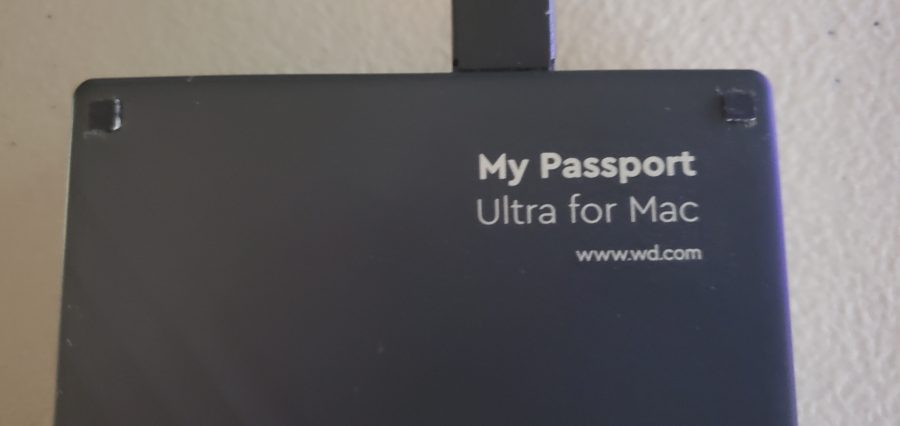
My Passport Not Showing Up On MacBook Pro
External drives generally appear on an Apple Macintosh® computer in orange on the desktop (see Figure 1). A yellow arrow points to the external hard drive, but the actual location of the icon may vary.
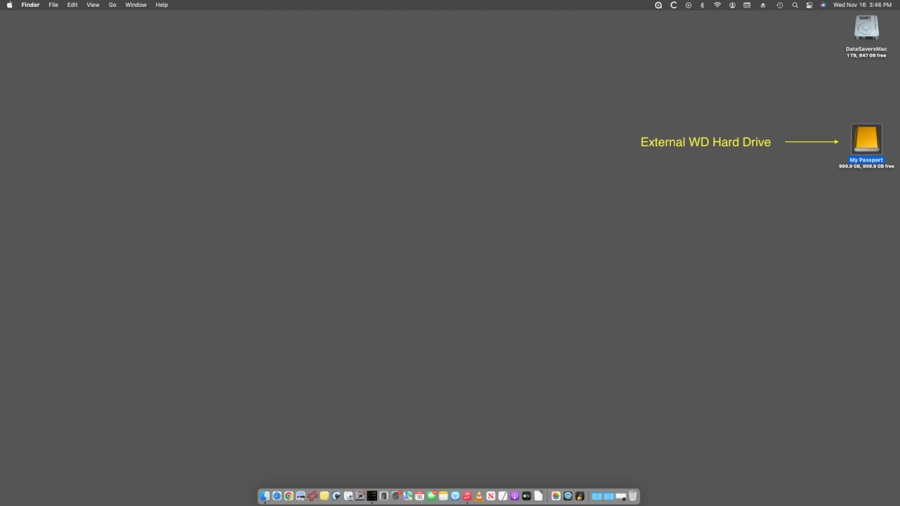
Over the last few decades Apple has produced a number of operating systems with a wide variety of options for customization. In the most recent variations of MacOS (Monterrey and Ventura) the preference panel of the finder app has a checkbox for displaying external hard drives on the desktop. If this checkbox is not selected your My Passport external hard drive will not show up on the desktop.
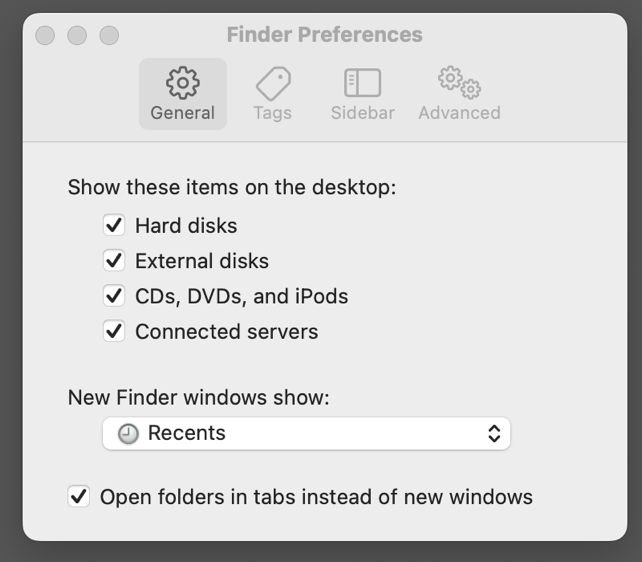
Using MacOS Disk Utility to Identify WD External Hard Drive
If the hard disks checkbox is checked and your Western Digital My Passport is not showing up, go to your Applications folder and open the Utilities subfolder. Launch the Disk Utility. This can also be accomplished by hitting the command key and space bar to open spotlight, typing disk utility, and selecting the appropriate option.
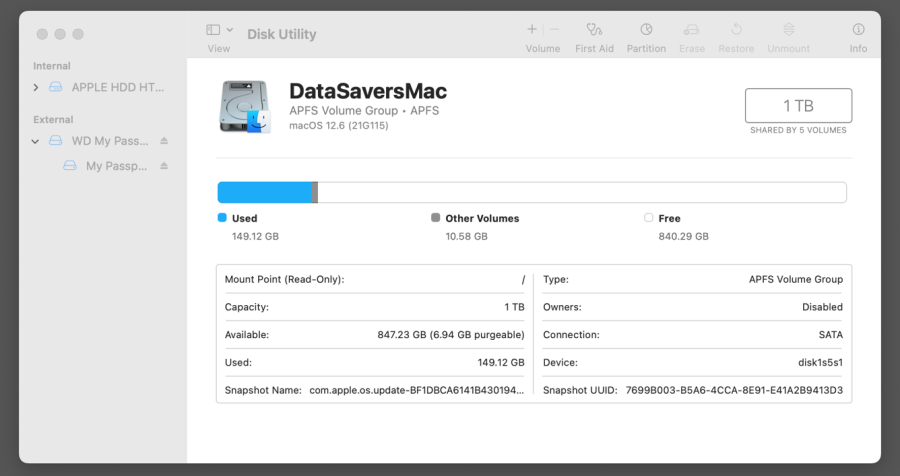
A working Passport will appear on the left-hand size of the screen under the “External” heading. No device under the external heading indicates a malfunction. Also, if the line under the top one is greyed out, it means that the Mac sees the drive but it is unmounted on the desktop.
How to Fix WD External Hard Drive Not Showing Up?
It’s a good idea to try a different USB cable, as they can go bad. Also, connect the external drive to another Mac, and see if it mounts on the desktop.
If the external drive is greyed out, note the “Mount” icon and command on the top of the window. Highlight the My Passport drive on the left side, then click on the “Mount” command and wait for the drive to mount on the desktop.
If it still doesn’t mount, highlight the drive as before and try running “First Aid” (also on the top of that window). If that fails, data recovery may be necessary.
How do I fix my WD external hard drive not showing up on my computer? (Windows)
As noted, some problems (such as clicking or beeping) cannot be fixed in the field.
Try connecting the drive a different USB cable, or a different USB port. Also, connect the external drive to another computer (Windows or Mac), and see if it mounts on the desktop.
WD My Passport Data Recovery
With the myriad of issues that can afflict Western Digital My Passport external hard drives, it stands to reason that some of the professionals, students, and technology enthusiasts who own these devices will encounter scenarios they can’t resolve. That’s where Data Savers LLC comes in. With two decades of experience with Western Digital external hard drive data recovery, there’s no one more suited to the task. Don’t hesitate to reach out today!
Request an Estimate from Data Savers LLC Today!