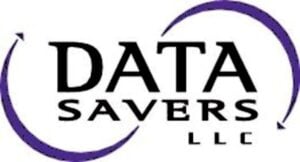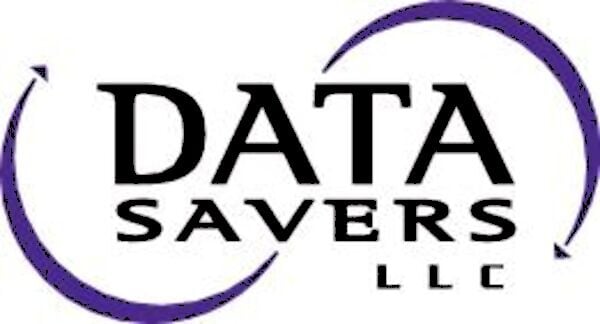USB flash drives provide an effective data storage method for individuals who are on the go, and may use more than one computer on a regular basis. While flash drives are a fairly reliable data storage device, any electronic device is susceptible to failure. If you experience a USB Device Not Recognized error, this article will help!

Are You Experiencing a ‘USB Device Not Recognized’ Error Message?
The USB device not recognized error message is a clear indication that you are having problems with your flash drive. This Data Savers LLC troubleshooting guide for USB device not recognized should help.
USB Device Not Recognized Error Message Explained
The USB device not recognized error message can be caused by a number of factors. In this Data Savers LLC troubleshooting guide we will address these factors and provide suggestions for remedying each of these problems.
Shut Your Computer Down Completely and Turn it On Again
This may seem obvious, but we still feel the need to suggest restarting your computer. This suggestion is hardly exclusive to the very specific scenario this article is addressing. Many of the problems electronics encounter can be remedied by completely shutting the device down and then rebooting normally. In instances where the device is capable of maintaining it’s state without power (like desktop computers), after safely powering down, you should also unplug the device from the wall.
Outdated Device Drivers Causing USB Device Not Recognized
One major cause of USB not recognized error messages is related to the drivers in your computer. Device drivers allow the operating system (Windows, Mac, Linux) on your computer to communicate with various hardware, including the computer itself. Device drivers, or simply drivers, transfer messages between the programs you are running on your computer and various hardware components of the system. If the drivers associated with your USB flash drive are missing, out-of-date, or corrupted, this would perfectly explain why you encountered a usb flash drive not recognized error message.
Check if Pending Updates are Available for Your Computer
Depending on how often you check for updates with this particular computer, you may have significant pending updates to the operating system. If that is the case, install the updates. Even if there are no updates available for the operating system. Your next step will be to update or install optional drivers. On the Windows 10 operating system you can do this with the following simple steps.
1. Navigate to the ‘Update & Security’ panel of settings
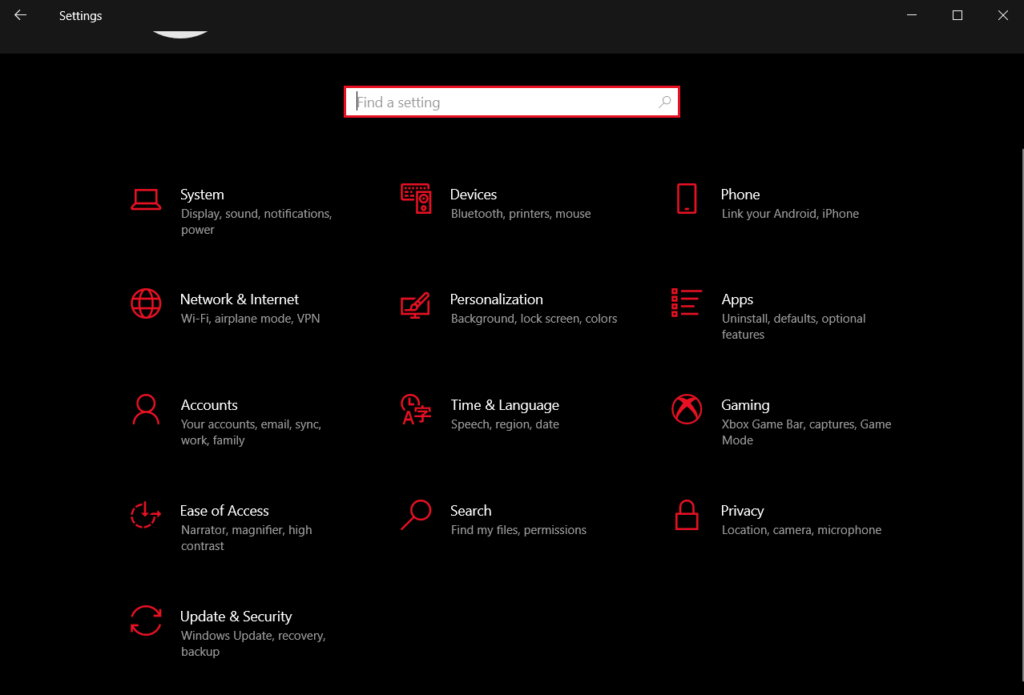
2. Select the ‘View all optional updates’ Option
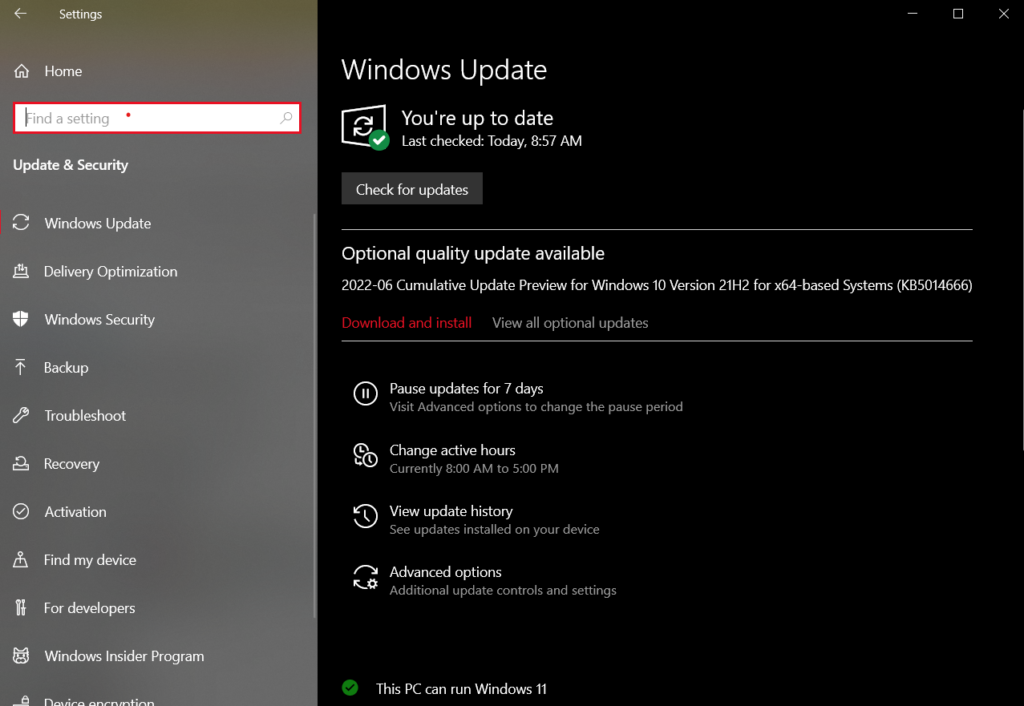
3. Select any Relevant Options from the ‘Driver updates’ Menu
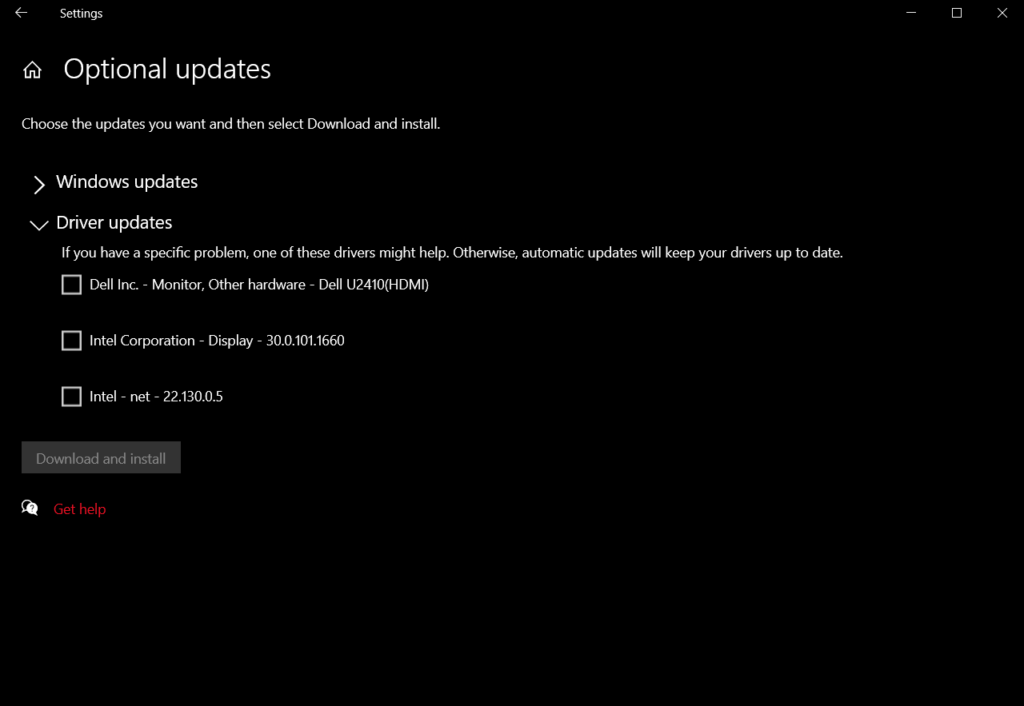
USB Flash Drive Data Recovery
If you have followed the suggestions outlined in this Data Savers LLC troubleshooting guide and you are still encountering a ‘USB device not recognized’ error message, your chances of resolving this problem on your own are minimal. If you have mission-critical data on the flash drive in question your next step should be reaching out to a professional data recovery laboratory like Data Savers LLC. The flash drive data recovery professionals at Data Savers LLC will utilize almost two decades of experience, specialized equipment, and proprietary technology to reunite you with the data from your failed flash drive. Start your Data Savers LLC data recovery journey today!
Request an Estimate from Data Savers LLC Today!