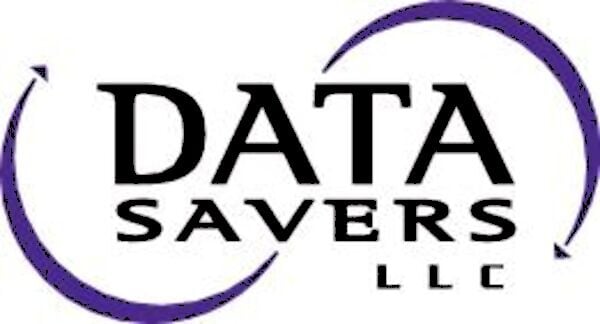A semi-frequent occurrence for unlucky HP desktop or laptop owners is a phenomenon known as the hard disk 3f0 error.
What is Error 3f0?
This error message is a twin of the no bootable devices found error message that occurs with Samsung, Toshiba, Dell, and virtually any PC manufacturer with the exception of Hewlett-Packard. The message may seem a bit incomprehensible or vague because it is, in fact, incomprehensible and vague. If referencing the no bootable devices found error didn’t ring any bells, the 3F0 error message essentially means that your PC is incapable of loading a boot device from your hard drive.

Hard disk boot errors happen because of a variety of issues. They can happen from simple things like having the wrong BIOS boot sequence. In other situations, you may see this error when you haven’t properly plugged in the hard drive. Some individuals aren’t so lucky, and this error is an indication of a far more serious problem.
How to Fix Hard Disk 3f0?
As much as you may not want to hear this, we aren’t going to lie to you, the hard disk 3F0 error also shows up when your hard drive has failed completely. To rule out this unsettling possibility, the following steps can walk you through two other possible causes for your issue.
Fix Hard Disk 3f0 by Plugging the Hard Drive in Completely
To check if the hard drive you are using is properly connected to your motherboard, you are going to need to open up your computer. If you are using a desktop, an essential step before exposing any internal components is shutting the computer down and disconnecting the power supply (unplug it from the wall). If you are using a laptop, shut the computer down and remove the battery.
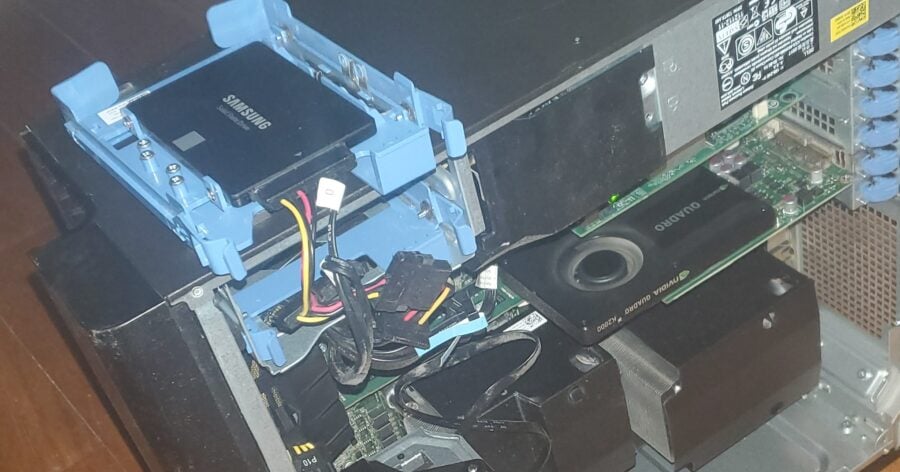
If you are using a desktop computer, open up the desktop case (like you see in the photo). If you are using a laptop, unscrew the back panel and open up the computer. Determine where the hard drive is located for your computer. The black rectangular device in the blue tray is a small Samsung solid state drive.
Make note of how the yellow, red, and black cable is securely attached to the hard drive. To truly rule out all possibilities, ensure the other end of the cable is securely attached as well. If the drive is completely plugged in and you are still seeing the error message, the next step will be to ensure your drive is the primary boot device in BIOS. Unless you are a technically skilled individual, the instructions in the next session will walk you through accessing the BIOS startup menu.
Fix Hard Disk 3f0 by Adjusting the Boot Order from the BIOS Setup Menu
There are scenarios where computer technicians or advanced computer hobbyists will adjust the priority of devices in the boot order. One common example involves booting from a USB flash drive to install a new operating system. While there are certainly uncommon scenarios where a computer user is attempting to boot from a device that isn’t their hard drive, a vast majority of computer users want to access the operating system and files that are stored on a hard drive. Before you start thinking about what to do if your data is gone, try the following steps to ensure your boot sequence is in order.
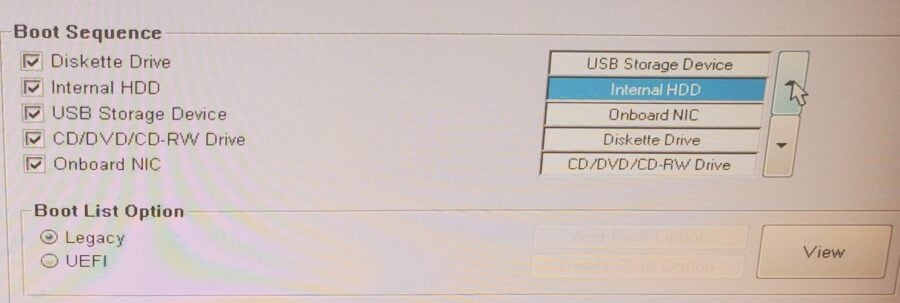
Don’t be alarmed if your BIOS menu / boot order / boot options don’t look like the previous photo. Different models and manufacturers will have differences between their BIOS menus. Think of the photo above like a loose template that your boot order will look something like. This image also serves as an example of a situation where a “USB Storage Device” has higher boot priority than the “Internal HDD”. A configuration like this is a perfect recipe for a hard disk 3f0 error.
- Restart your computer, press the escape button followed by the F2 key.
- If you pressed those keys at the right time the BIOS menu will open up.
- If you are using a notebook, select storage, then go to boot options.
- If you are using a desktop computer, go to system configuration, then go to boot options.
- If your system looks like the previous image, follow the on-screen prompts to change the boot order.
- If your system has the Internal HDD at the top of the list, it’s time to face a harsh reality…
Request an Estimate for Hard Drive Data Recovery!
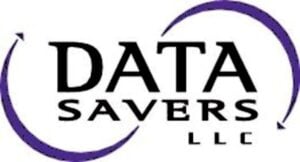
Data Recovery After Hard Drive Failure
Due to the often drastic data loss scenarios that are associated with 3f0 error message, the hard drive data recovery professionals at Data Savers LLC are no strangers to those three letters. Troubleshooting and recovering data from a failed hard drive is never a situation computer users want to end up in. If you’re grinding your teeth right now, exercising all of your self-control to keep it together, we completely understand your frustration. Losing data is stressful, so the Data Savers LLC team does what we can to ease your burden.
After nearly 20 years of practicing data recovery, Data Savers LLC provides: industry leading success rates, customer service clients have raved about for years, free inbound shipping, and a risk-free data recovery guarantee. Our engineers are skilled in virtually every aspect of data recovery, but everyone has special strengths, and the Data Savers LLC team has more experience working with hard drives than anything else. Use this link to request an estimate, click the button on the color-changing form, or click the button at the top of your screen to take the first step towards restoring your deleted data..