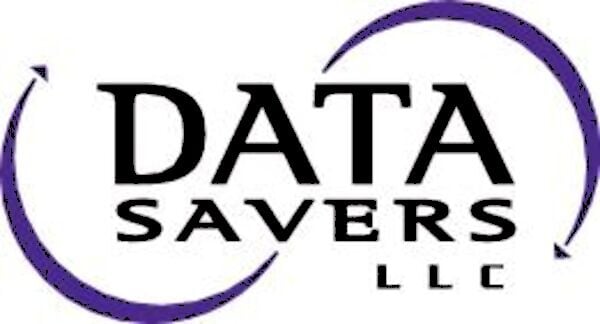Is Your PC Showing a ‘No Bootable Devices Found’ Error Message on a Black Screen? Do you see the words ‘a bootable device is not detected’ when you try to turn on your computer?
Originally Published: July 6th, 2022 – Updated: November 11th, 2022
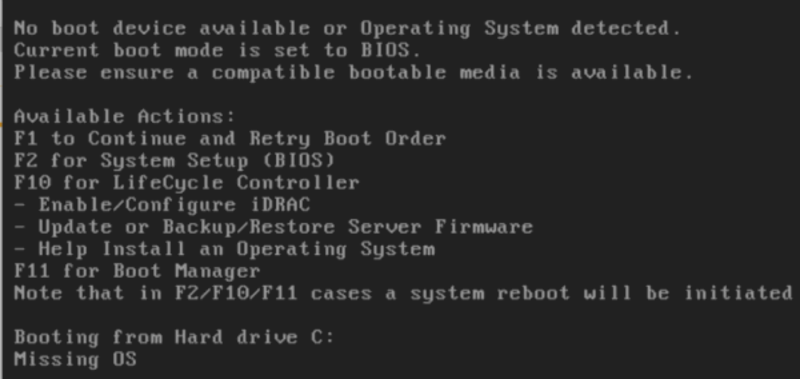
If you are unable to access files that you need for work or school, it would be perfectly understandable that your are rather distressed right now. Pause for a moment and take a deep breath, you are far from the first person to encounter a boot drive issue. Like the many who have brought nearly identical problems to Data Savers LLC in the past, you can rest assured that you are in the right place. They say practice makes perfect and for nearly twenty years Data Savers LLC has been restoring files for data loss cases stemming from boot device issues. If it’s possible to salvage your files, Data Savers LLC can do it.
Following Data Savers’ troubleshooting guide for ‘No Bootable Devices Found’, will offer insight into boot device issues and potentially resolve your problem entirely.
For the sake of simplicity, we will assume you are using a standalone PC that operates independently. If you are experiencing this problem on a work computer with advanced network configuration options, your best chance of resolving the problem is reaching out to an IT professional / system administrator for your organization.
What is a Boot Device?
Regardless of whether your computer is hooked up to a power supply and actively running, the entire file system (operating system, user data, utilities, and applications) exists on a storage device that will almost certainly be a hard disk drive (HDD) or solid state drive (SSD). In a vast majority of situations, your computer operates with a single internal hard drive, also known as the boot device.
Every time you (successfully) turn your computer on, the Basic Input / Output System (BIOS) tests hardware components, launches a boot loader from your storage device, and the boot loader will launch the full Windows operating system.
What is a ‘No Bootable Devices Found’ Error?
There is a wide variety of error messages concerning missing boot devices. Fortunately, many of these ‘No Bootable Devices Found’ errors are very similar problems that present distinct error messages for different manufacturers and operating systems. You’re reading the right article if you’re encountering any of the following error messages:
- no bootable devices found
- a bootable device is not found
- no boot device available or operating system detected
- current boot mode is set to BIOS
- no boot device found
- boot device not found
- no bootable device found
- reboot and select proper boot device
- default boot device missing or boot failed
- inaccessible boot device
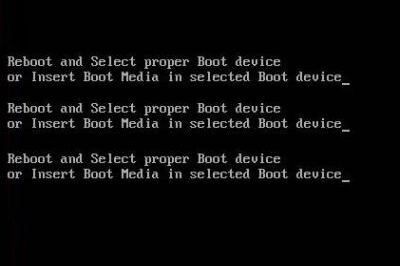
*this is not a comprehensive list and more terms could potentially be added to it.
The ‘no bootable devices found’ family of error messages can stem from software problems, hardware problems, or both. To complicate things further, there are software issues that can cause hardware issues and hardware issues that can cause software issues. Grab your reading glasses and take a deep breath, the data recovery professionals at Data Savers LLC will walk you though the ‘no bootable devices found’ troubleshooting process.
How to Fix ‘No Bootable Devices Found’?
File System Corruption Causing No Bootable Devices Found
Boot errors often present themselves when your file system becomes corrupted. For example, if you lost power halfway through a Windows update, it’s well within the realm of possibility that you saw a ‘boot device not found’ error when the power came back on. There are countless additional scenarios where file system corruption occurs by another means, but the end result (and your response) will be the same.
Fix Corrupt File System to Resolve No Bootable Devices Found Error
To resolve this issue, you should order a replacement hard drive (buying the same model will simplify things), install Windows on the new drive, and replace the old hard drive internally. If you have an effective backup framework in place, now is the time to transfer your data from your most recent backup to the new drive.
If you only have old backups (or worse yet, no backup), now is the time to consider how badly you need the data from your hard drive. If you have anything of financial or sentimental significance on the old drive, the Data Savers LLC team would be happy to provide you with further guidance on hard drive data recovery.
BIOS Issues Causing Inaccessible Boot Device
Boot errors can present themselves when your file system becomes corrupted. For example, if you lost power halfway through an update, it’s well within the realm of possibility that you see a ‘boot device not found’ error when the power came back on. There are countless additional scenarios where file system corruption occurs by another means, but the end result is the same.
Fix BIOS Issues to Resolve Inaccessible Boot Device Error
Your first order of business should be to remove any additional storage hardware that is currently connected to your PC. That includes external hard drives, USB flash drives, SD cards, Micro SD cards, or cameras. There are numerous situations where technically savvy individuals boot from alternate storage devices such as these, and we are heading to the BIOS settings next to ensure they are in order.
To access the BIOS setup menu, you press a specific key during the initial stage of the boot process. This key could be F1, F2, F8, F10, ESC, DEL, or a combination of these. Power cycle your computer, the first screen that you see should have text that indicates which of those key(s) your specific manufacturer uses.
Similar to the variance in how you get to the BIOS setup menu, different manufacturers will have their own BIOS setup options. Navigate to the boot device selection menu (this may also be called the boot priority order, or simply BIOS setup menu). If your primary hard drive was already the top option in the priority order, modifying the BIOS setup menu will not resolve your problem. If your primary hard drive is not the first option, move it up to the top of the list. Press the F10 function key to save the updated BIOS setup.
Request an Estimate for Hard Drive Data Recovery!
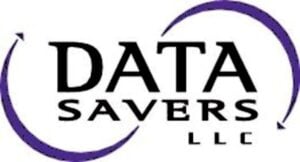
Final Thoughts
Data Savers LLC is always happy to provide information we feel could benefit past, present, and future clients. The ‘No Bootable Devices Found’ family of error messages present issues that are complex, yet solvable.
If you missed the BIOS setup menu walkthrough, definitely give those suggestions a try. That is your best shot at resolving this problem without professional assistance from a data recovery lab.